From the Production Order drop down menu, I select Report Completion, then the Receipt from Production screen comes up...in the lower right hand corner there's an option for Return Components. If I select this option, I get a list of released Production Orders. When I select a Production Order, I get what appears to be a list of all the components I have previously issued for that Production Order. Can you explain this option to me, please?
The short answer is: Choose the Return Components button when you want items that were manually released to production to be returned to inventory as available stock. You would use this option if a production order is cancelled or if you had specific items on a production order that were not used in production. When you use this option, the finished good that would have been incremented or added had the production order been completed is not incremented.
Here is a walk through of
Production Orders, and you’ll see in more detail how finished goods and
component inventory is effected within this menu.
We’re going to create a PC Set 1 in the OEC Computers demo
database. It is composed of parts P10001
and A00003. There are currently 20 in
stock.
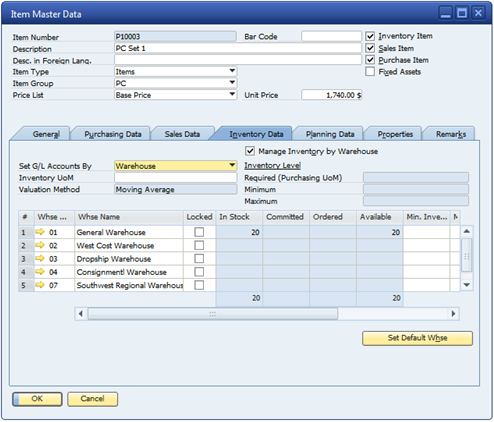
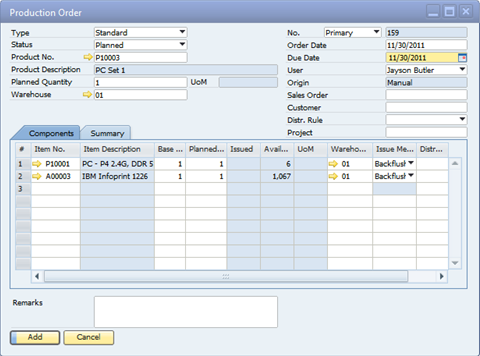
After adding the order, you’ll want to find that previous order and change the status to Released. Note the issue method for each component is backflush.

After the production order is released and the products are completed, we choose receipt from production to add the finished goods to inventory. The ‘Production Order’ button in the bottom right corner is used to select the open production orders available and add them to the receipt window. You can select that same product order multiple times. Each time it is selected, the proper number of components will be issued from inventory, thereby reducing the available stock. (Note: The number of components used in a product is defined by a bill of materials)
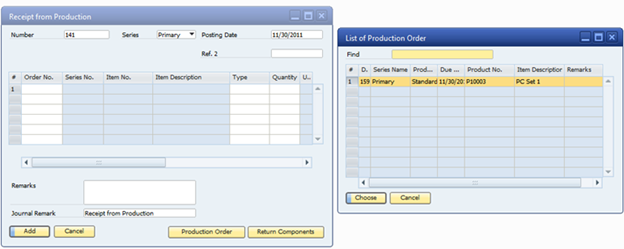
After we add the receipt from production, we’ll want to go back to the production order and change the status to closed.
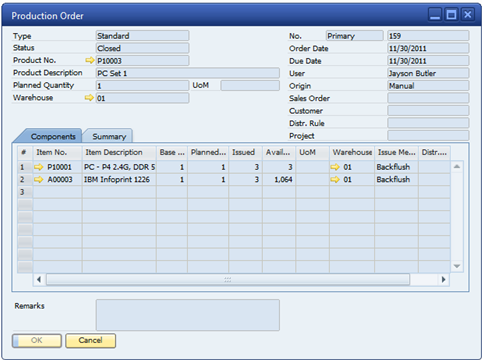
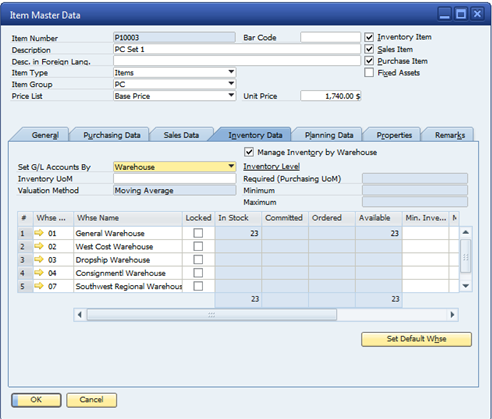
If we create the same production order using the manual method, we’ll have some different steps to complete.
We’ll still want to change the production order status to released.
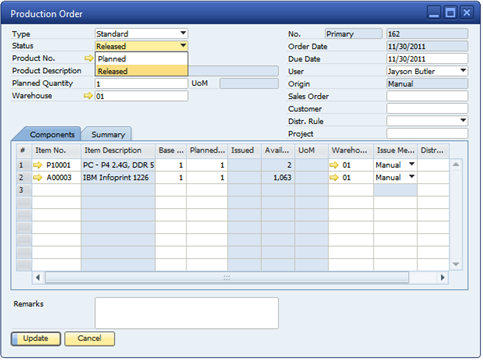
Next we’ll want to choose Issue for Production and click on the production order button in the bottom right of the form.
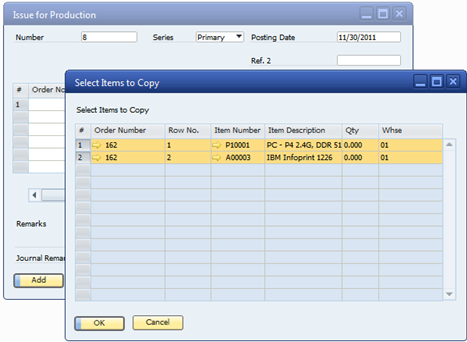
Select the production order you want to release components for and choose the components in the following window.
At this point, each component has been issued to production and removed from inventory, but the finished good has not been added to inventory.
So, we have to choose receipt from production from the menu and receive those items into inventory. Click on production order in the bottom right to choose the production orders you want to add.
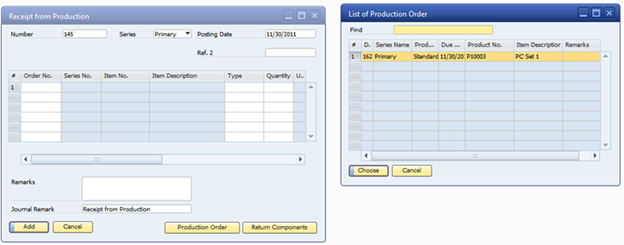
Here, you can also click the button “Return Components” to return manually released components back to inventory.
You will have to return to the production order and change its status to closed whether or not you choose to add the production order or return components to inventory.
View the video at http://youtu.be/gx-4gjnmhos.
