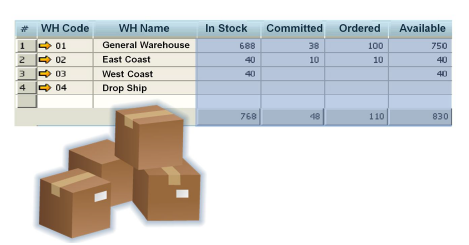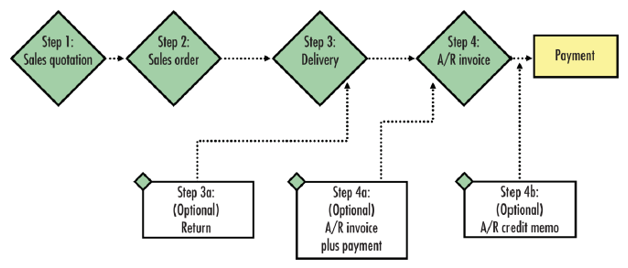Companies that buy and sell inventory items look to inventory management software to improve their operations and facilitate the sales process. SAP Business One is a small/midsize business management software solution covering accounting, sales, purchasing, production, MRP and inventory management.
How can you determine inventory levels on your inventory within item management?
In SAP Business One, item master records keep track of items that are sold, purchased, manufactured and inventoried by your business. In addition to displaying items, descriptions, pricing, general and purchasing data on your items, the Inventory Data tab within the Item Master Data will display the inventory level in stock, committed (the quantity ordered by customers), on order (quantity ordered with your vendor by you but not yet delivered), and available in all of your warehouses.
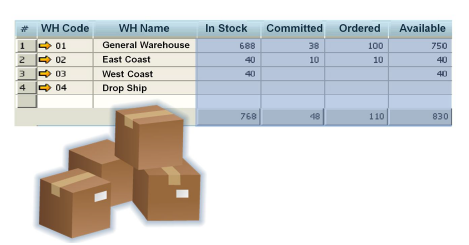
When is an item allocated for a particular customer within the sales process?
The built-in sales process in SAP Business One is Sales Quotation > Sales Order > Delivery > A/R Invoice. At various stages in this process, available inventory is impacted in different ways.
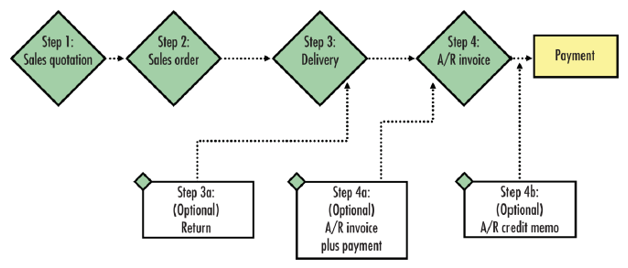
Sales Quotation
Before customers commit to ordering, they frequently want a sales quotation that they can review and circulate within their company.
There is no impact on the available stock or committed inventory with a sales quotation. In effect, the inventory is still “available” even though it may be included on a sales quotation.
Sales Order
The sales order is used when a customer has committed to the order to execute their purchase with you.
In SAP Business One, a sales order affects the available stock level. This means that the stock available to sell is reduced by the quantity in the order. When you enter sales orders, no value-based changes are posted to the G/L, but the items are added to the committed quantity in the inventory module.
When an order for items is cancelled or closed, the committed quantity in the inventory module is decreased. You can view the ordered quantities in various reports, such as the inventory status report. This information is important for optimizing sales processes and stock levels.
How does the Item Availability Check help with inventory management?
A sales order represents a commitment that the items will be delivered in full at a certain date. How can you make sure you fulfill this commitment to your customers? This is where you can use the Item Availability Check.
As you enter the quantity for an item in a sales order, if the available quantity for this item falls below the amount required, a new window opens that displays the following options:
- Continue – ignores the alert, and keep the items as entered
- Change to Available Quantity – the quantity in the row changes to what is currently available regardless of the date.
- Change to Earliest Available – the row’s delivery date changes based on the earliest date that the quantity is available. If this quantity is not available in future, this option is disabled.
- Display Available to Promise Report – the report shows cumulative quantity by date, based on the report you can change the delivery date for that item.
- Display Quantities in Other Warehouses – opens the Items by Warehouse report. If the quantity is available in another warehouse, this report can provide the information needed.
- Display Alternative Items – opens the Alternative Items – Selection, where you can choose to offer a different item that you do have available. The alternative items should be predefined for the current item
Delivery
A delivery indicates that goods have been shipped. A delivery is sometimes referred to as a packing slip.
Creating a delivery in SAP Business One reduces the actual inventory levels. When you post a delivery, the corresponding goods issue is also posted. The goods leave the warehouse and the relevant inventory changes are posted. The inventory account is credited and the cost of goods sold account is debited based on the current item cost.
A/R Invoice
The A/R Invoice is the invoice document sent to a customer to indicate the items sold and the price due. Because the inventory levels were impacted with the sales order and delivery documents, the A/R invoice is impacting revenue only.
Summary
You must create a Sales Order to allocate or hold inventory to a specific order for a specific customer. Knowing how SAP Business One manages inventory allocation is helpful in understanding at what point inventory is "reserved" for a particular customer order, and when it is not.