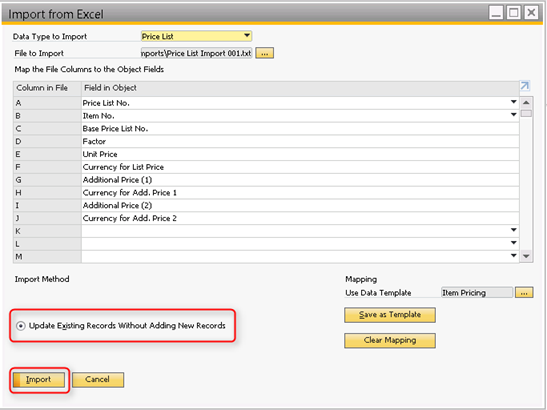For any company
running SAP Business One that stocks and sells items, maintaining product
pricing can be a challenge. If you’re a
distributor, your vendors or suppliers may periodically provide new price
lists. If you’re a manufacturer,
internal costs may change item prices. For
quick and easy pricing updates, there is a way you can perform an import of the
new prices.
When you have a new
price list in an Excel spreadsheet or TXT file format, you can import Price
List data to a company database in SAP Business One. The data is copied from
the cells of the Microsoft Excel table and written to the corresponding fields
in SAP Business One.
Use this method to add
new records or to update existing records.
You must first
configure the definitions for the import, according to the following rules:
- Files must not
contain a title row or any blank rows.
- Business
partner and item numbers must not contain any of the following invalid
characters: ! < > * ? % {
} =
- Microsoft Excel
files must be closed before the import.
- Microsoft Excel
files must be saved as TXT files.
- The number of
characters in the cells of the Microsoft Excel table must not be greater
than the length of the corresponding fields in SAP Business One.
Prerequisites
- You have backed
up the database.
- If SAP Business
One is running on a network, you have ensured that other users will be
logged off the system during the import.
Fill out Excel template with new pricing

Copy Price list without headers
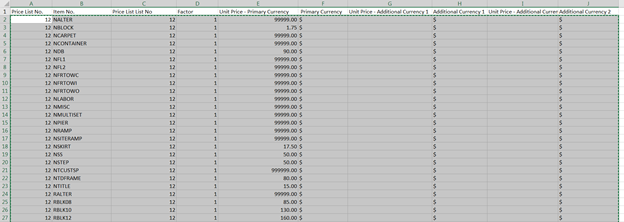
Paste into Notepad and Save file
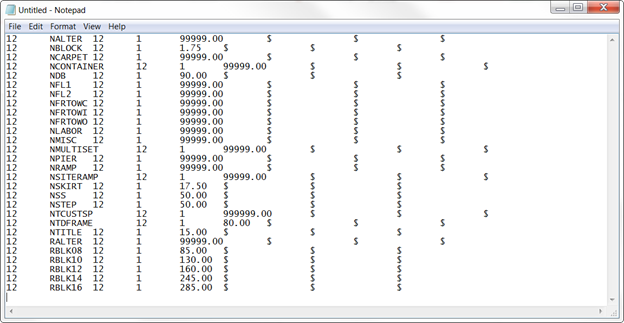
Go To > Administration > Data Import > Import from
Excel
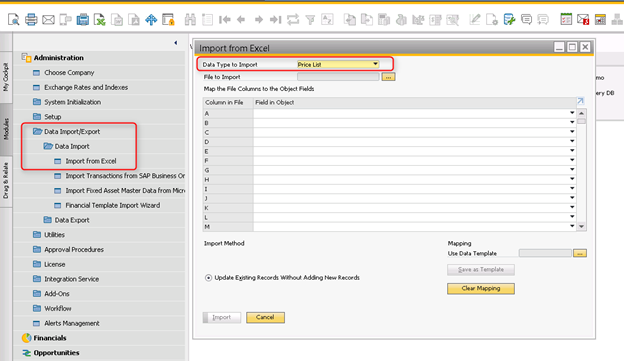
Click on Use Data Template
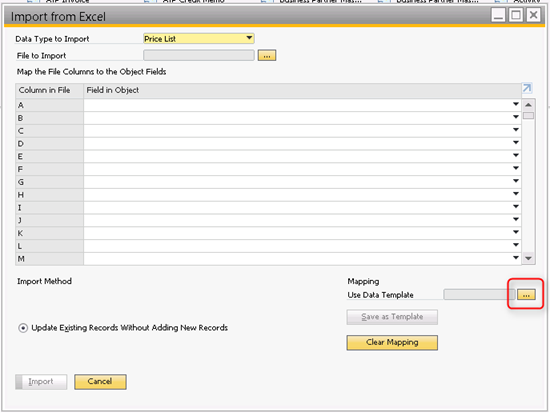
Click on Template Code Item Pricing, Click Select
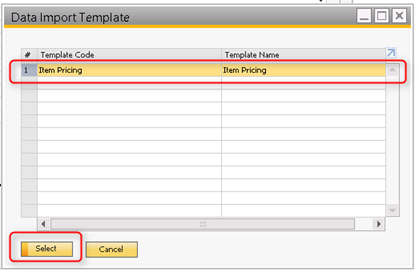
Select File to Import
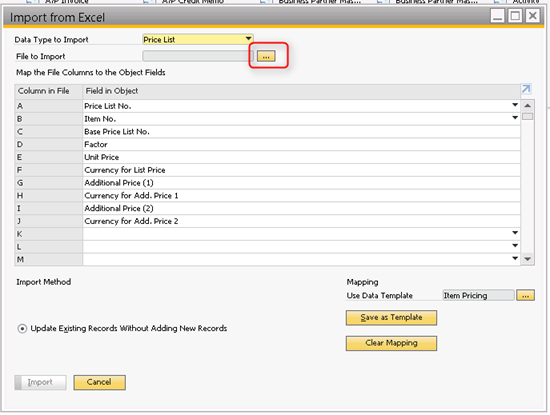
Select Notepad file created above, Click Open
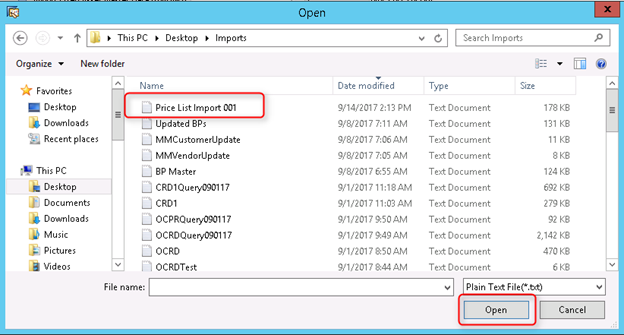
Select Update Existing Records Without Adding New Records,
Click Import