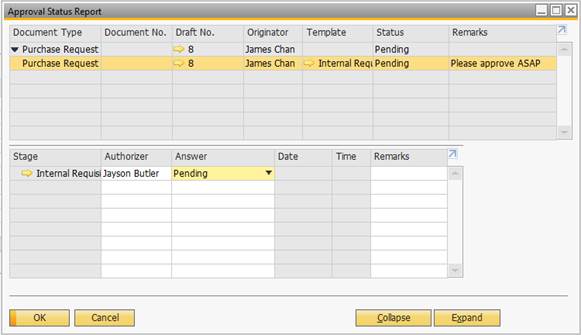With the release of SAP Business One version 9.2 PL 06, the
Live Collaboration feature was introduced. This new feature allows users in SAP
B1 to communicate with each other in real time via a built-in messaging system.
Live Collaboration enhances the user experience and even allows a user to send
links to documents within SAP B1.
Activating Live Collaboration
The prerequisites to using the Live Collaboration feature
are listed below:
- Be sure to install Job Service during your
organization’s upgrade to Patch Level 06.
- Navigate to Administration>System
Initialization>General Settings and click on the Services tab.

Using Live Collaboration: A Business Scenario
Why would someone use Live Collaboration? Imagine your
organization requires a user in the Purchasing department to gain approval of purchase
requests greater than $250 before the document can be added to the system.
James has an urgent need to add a purchase request and needs Jayson’s approval.
James adds a purchase request which is saved in draft mode
until Jayson approves it.
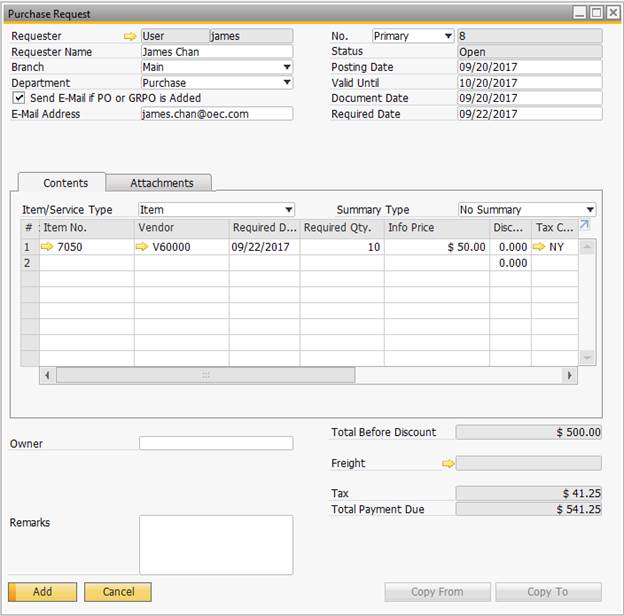
He adds a note in the “Remarks” field of the Request for
Document Generation screen to state the urgency of the request.
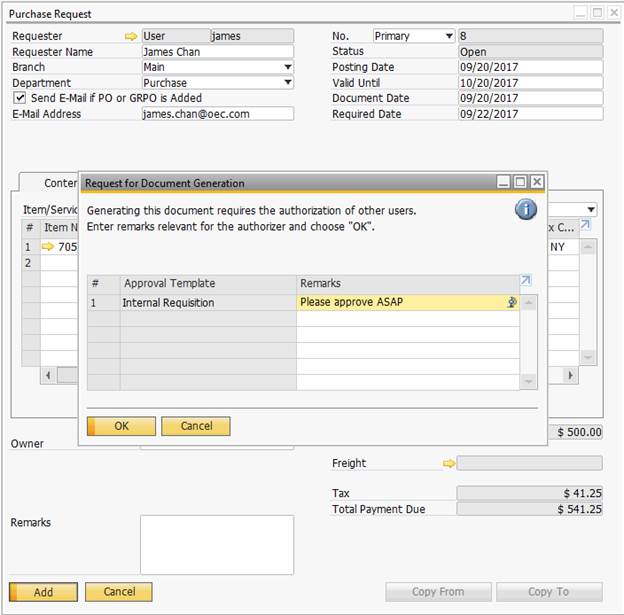
James clicks on the Live Collaboration icon in the toolbar
to open the chat feature.
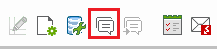
James finds Jayson in the User List screen and clicks
Jayson’s name to begin a conversation.
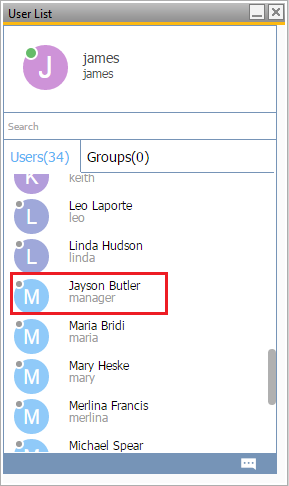
James wants to send Jayson a link to the Purchase Request
document to speed up the approval so he clicks “Share Data” and chooses the
Purchase Request draft that is awaiting Jayson’s approval.
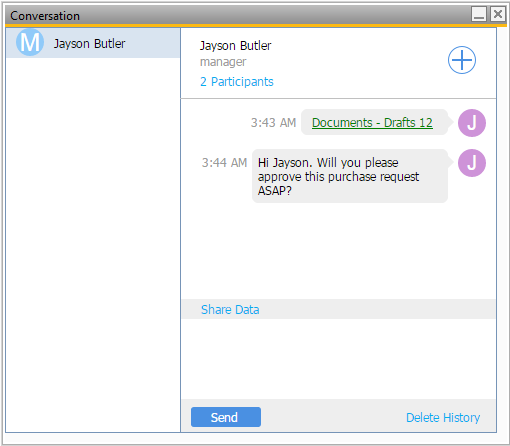
James can even add an additional SAP user to the
conversation with Jayson by clicking the  button in the conversation window, but for now he'll send it to Jayson only.
button in the conversation window, but for now he'll send it to Jayson only.
Meanwhile, back at Jayson's computer....An incoming chat message is indicated by a flashing message
icon  in the Live Collaboration users list. Jayson
sees the chat icon blinking in his conversation window and clicks on it to
receive the incoming chat from James.
in the Live Collaboration users list. Jayson
sees the chat icon blinking in his conversation window and clicks on it to
receive the incoming chat from James.
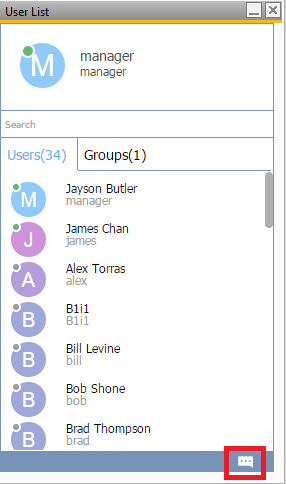
Jayson clicks on the link to open the document, reviews the
purchase request, and right-clicks in the header area of the purchase request to
access the “Approval Status Report”. From here, Jayson can approve the purchase
request and reply in the Live Collaboration window to James to him know the
request has been approved. James then adds the purchase request.